1. Use an implicit Intent to dial a number
Open your existing example application that you created in the last assignment. When the button is touched, the app shall use an implicit Intent to open the Android Dialer app to call a given number.
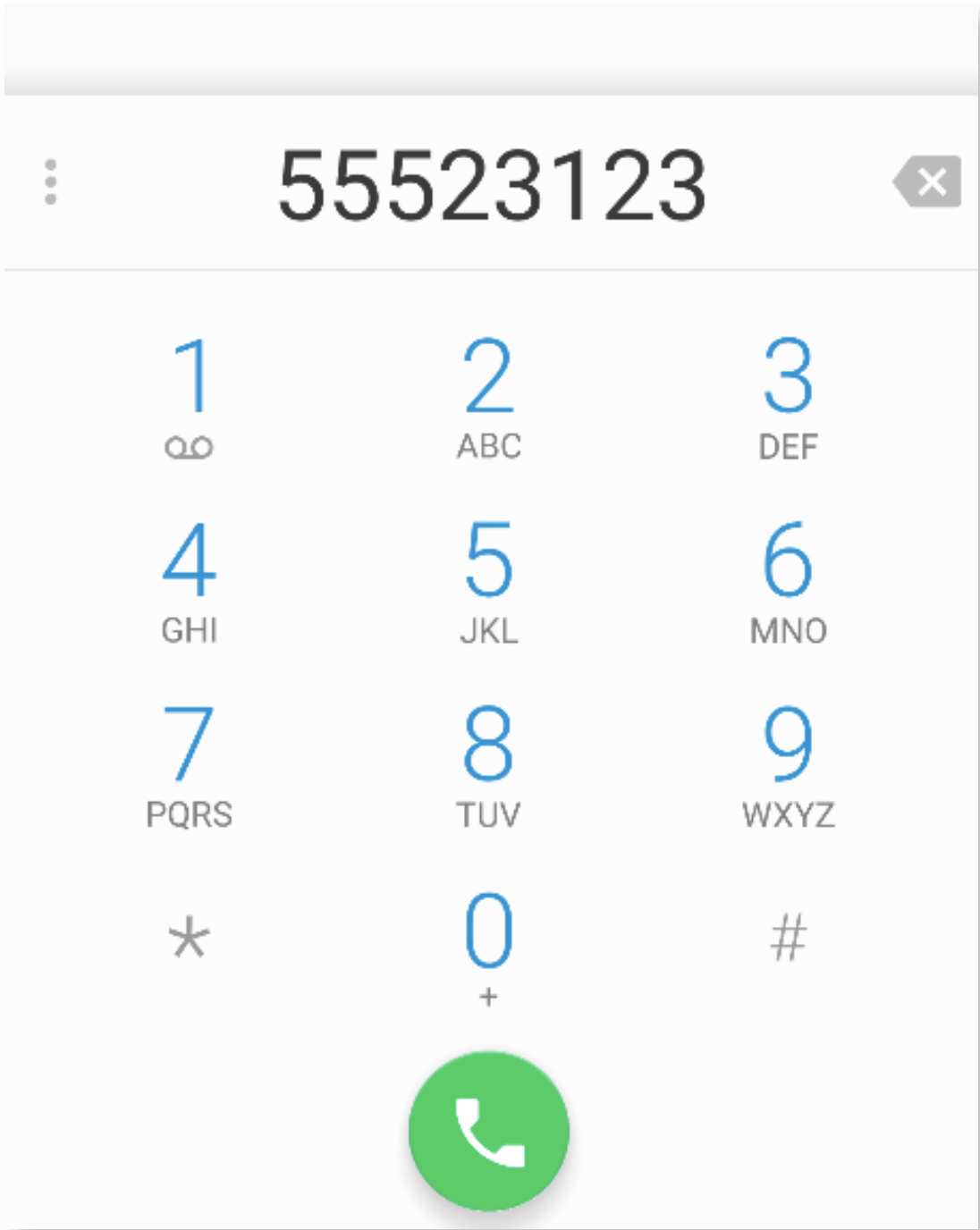
| Checklist | |
|---|---|
| When the button is pressed the Dial-dialog opens. |
2. Start a second Activity using an explicit Intent
Now add a second activity to your project and call it „Detail“. Start the new Activity when the button on the first Activity is touched by using an explicit Intent.
Tip
To create a new Activity, select „New“->“Activity“->“Empty Activity“ from the menu. Check if the Java class „Detail.java“ and the layout file „activity_detail“ are created and if the new Activity is registered in the „AndroidManifest.xml“.
| Checklist | |
|---|---|
| When the Button is touched, the second Activity is started |
3. Transfer data between Activities
Edit your „activity_main“ layout file and add a plain TextField to type in text. Now add the following functionality: The text that is typed into the TextField in the first „Main“-Activity is shown in the TextView of the second „Detail“Activity, when the user touches the Button (see screenshots below).
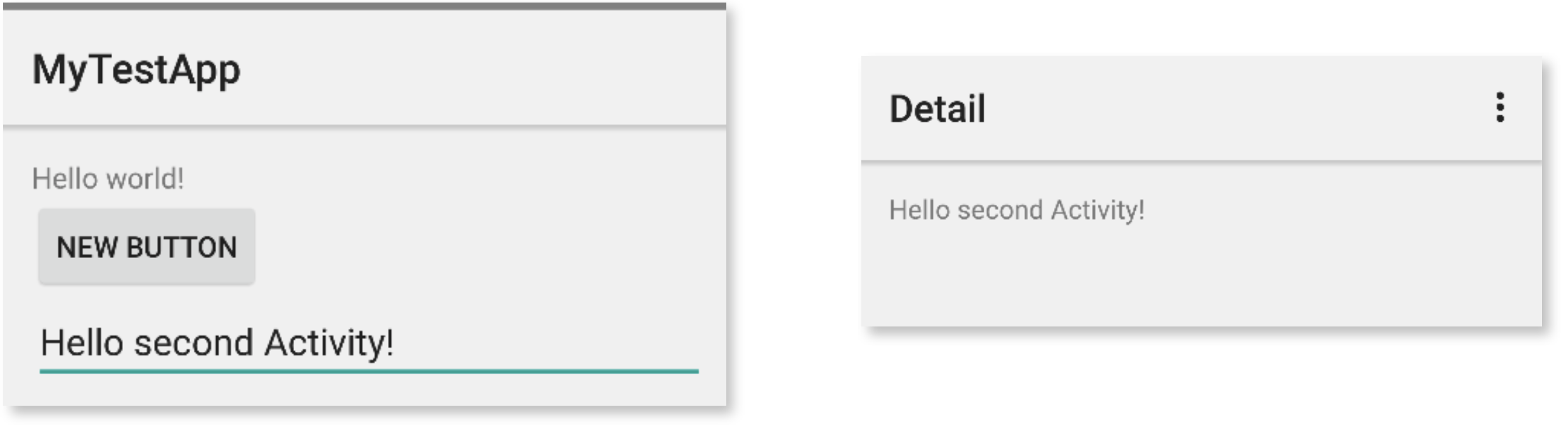
Tip
Use the putExtra() method of the Intent class to transfer the text from your „Main“- to your „Detail“-Activity. Get the TextView in the „Detail“-Activity by using the findViewById() Method. You might need to give the TextView an Id first.
| Checklist | |
|---|---|
| When the button is touched, the Detail Activity is started showing the typed in text from the Main Activity. |